-
Rigs of Rods 2022.12 has been released! Get it here.
-
Please read the rules for the Showroom/Content Creation Subforum
You are using an out of date browser. It may not display this or other websites correctly.
You should upgrade or use an alternative browser.
You should upgrade or use an alternative browser.
For people who knows alot in truck file modding
- Thread starter Miggy
- Start date
- Status
- Not open for further replies.
Mark
Member
Yeah, the tutorials are.. hard
I don't know that much about editing vehicles, but I think the wheels are attached to two nodes. And moving the top/bottom one should allow you to do what you want.
I tried doing this with the honda accord, but the old editor program for ror cars won't even open it, I think nowadays it's done in Blender
I don't know that much about editing vehicles, but I think the wheels are attached to two nodes. And moving the top/bottom one should allow you to do what you want.
I tried doing this with the honda accord, but the old editor program for ror cars won't even open it, I think nowadays it's done in Blender
Last edited:
Mark
Member
This post has been edited many times to correct the mistakes in my understanding so I wouldn't mislead anyone hopefully
The way the wheels are attached to the car is by two points (nodes)
These two nodes are essentially the axle of the wheel. They go right through the center. Each wheel has its own two nodes.
By moving those nodes, you can adjust the position of the wheels.
Move them both outwards, you move the wheel outwards
By moving one of the nodes up/down, you can add positive/negative camber
Here is a poor example of what the process involves. I learned as I went.
1) Opened the accord23.zip file, extracted file accord.truck, opened it in a text editor
2) Found the meshwheels section, there are 4 wheels defined there, 2 for the front, 2 for the rear, simple enough.

3) I picked the first wheel, node numbers 91, 95. I then looked for those nodes within the nodes section (not meshwheels, not beams, nodes)
4) Each line contains node_id, x, y, z, options, I reduced node 91's y from 0.33 to 0.3 This will move the node (and that side of the wheel's axle) down.
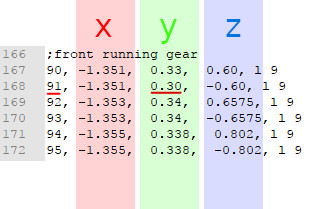
5) saved the .truck file, put it back in the .zip, this is the result:
This is the right front wheel. 91 turned out to be the inner node/ inner end of the "axle". This resulted in negative camber.
I could have moved node 95 upwards (increase y) to get the same effect.
.
As for moving the whole wheel inwards/outwards, changing the z axis values can do this.
These are measured from the center of the vehicle, that's why one of them is positive and the other negative.
Increasing the value, whether positive or negative, will move the wheels outwards.
Make sure you move both nodes the same amount. Or you will make the wheel itself wider/thinner.
So for the front right wheel in this case (nodes 91, 95) moving the wheels outwards by 0.05:
Old values:
91Z = -0.60
95Z = -0.802
New values:
91Z = -0.65
95Z = -0.852
I saw one of the screenshots Zephyr posted and it shows how well this can be done: https://forum.rigsofrods.org/threads/random-screens.738/page-36#post-10815 though I guess it involves a lot more work than just moving 4 nodes lol

Axes reference for the Honda
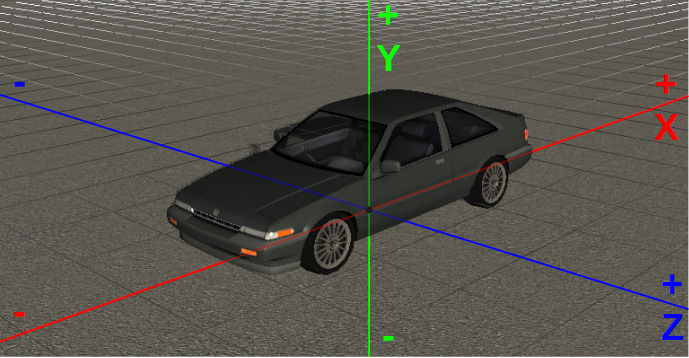
The way the wheels are attached to the car is by two points (nodes)
These two nodes are essentially the axle of the wheel. They go right through the center. Each wheel has its own two nodes.
By moving those nodes, you can adjust the position of the wheels.
Move them both outwards, you move the wheel outwards
By moving one of the nodes up/down, you can add positive/negative camber
Here is a poor example of what the process involves. I learned as I went.
1) Opened the accord23.zip file, extracted file accord.truck, opened it in a text editor
2) Found the meshwheels section, there are 4 wheels defined there, 2 for the front, 2 for the rear, simple enough.
3) I picked the first wheel, node numbers 91, 95. I then looked for those nodes within the nodes section (not meshwheels, not beams, nodes)
4) Each line contains node_id, x, y, z, options, I reduced node 91's y from 0.33 to 0.3 This will move the node (and that side of the wheel's axle) down.
5) saved the .truck file, put it back in the .zip, this is the result:
This is the right front wheel. 91 turned out to be the inner node/ inner end of the "axle". This resulted in negative camber.
I could have moved node 95 upwards (increase y) to get the same effect.
.

As for moving the whole wheel inwards/outwards, changing the z axis values can do this.
These are measured from the center of the vehicle, that's why one of them is positive and the other negative.
Increasing the value, whether positive or negative, will move the wheels outwards.
Make sure you move both nodes the same amount. Or you will make the wheel itself wider/thinner.
So for the front right wheel in this case (nodes 91, 95) moving the wheels outwards by 0.05:
Old values:
91Z = -0.60
95Z = -0.802
New values:
91Z = -0.65
95Z = -0.852
I saw one of the screenshots Zephyr posted and it shows how well this can be done: https://forum.rigsofrods.org/threads/random-screens.738/page-36#post-10815 though I guess it involves a lot more work than just moving 4 nodes lol

Axes reference for the Honda
Last edited:
Miggy
Carlos.
This post has been edited many times to correct the mistakes in my understanding so I wouldn't mislead anyone hopefully
The way the wheels are attached to the car is by two points (nodes)
These two nodes are essentially the axle of the wheel. They go right through the center. Each wheel has its own two nodes.
By moving those nodes, you can adjust the position of the wheels.
Move them both outwards, you move the wheel outwards
By moving one of the nodes up/down, you can add positive/negative camber
Here is a poor example of what the process involves. I learned as I went.
1) Opened the accord23.zip file, extracted file accord.truck, opened it in a text editor
2) Found the meshwheels section, there are 4 wheels defined there, 2 for the front, 2 for the rear, simple enough.
View attachment 8611
3) I picked the first wheel, node numbers 91, 95.
4) Each line contains node_id, x, y, z, options, I reduced node 91's y from 0.33 to 0.3 This will move the node (and that side of the wheel's axle) down.
View attachment 8609
5) saved the .truck file, put it back in the .zip, this is the result:
This is the right front wheel. 91 turned out to be the inner node/ inner end of the "axle". This resulted in negative camber.
I could have moved node 95 upwards (increase y) to get the same effect.
.View attachment 8610
As for moving the whole wheel inwards/outwards, changing the z axis values can do this.
These are measured from the center of the vehicle, that's why one of them is positive and the other negative.
Increasing the value, whether positive or negative, will move the wheels outwards.
Make sure you move both nodes the same amount. Or you will make the wheel itself wider/thinner.
So for the front right wheel in this case (nodes 91, 95) moving the wheels outwards by 0.05:
Old values:
91Z = -0.60
95Z = -0.802
New values:
91Z = -0.65
95Z = -0.852
I saw one of the screenshots Zephyr posted and it shows how well this can be done: https://forum.rigsofrods.org/threads/random-screens.738/page-36#post-10815 though I guess it involves a lot more work than just moving 4 nodes lol
View attachment 8612
Apologies for the very, very late reply (I rarely check on the forums since I am mostly active on Discord. I really appreciated your effort in explaining it to me.
bunderbilt
i barely play this game
I have the same question but wheen I tried using the Gavril GV3S this message accured in the log:
19:26:36: FLEXBODY ERROR on mesh gvstireF.mesh: VY node not found
What can I do about this?
19:26:36: FLEXBODY ERROR on mesh gvstireF.mesh: VY node not found
What can I do about this?
Mark
Member
I have the same question but wheen I tried using the Gavril GV3S this message accured in the log:
19:26:36: FLEXBODY ERROR on mesh gvstireF.mesh: VY node not found
What can I do about this?
I have no idea.
You did not change any node id numbers, did you?
You can send me your modified .truck file if you want, I can then have a look at it, see what you changed, and what is causing the problem.
bunderbilt
i barely play this game
This is .truck file I thank you for trying to helpI have no idea.
You did not change any node id numbers, did you?
You can send me your modified .truck file if you want, I can then have a look at it, see what you changed, and what is causing the problem.
Attachments
Mark
Member
tl;dr: you changed the node numbers that define the wheels! change them back. Look for your nodes in the nodes section instead and edit their "y" value there. (lines 204 to 207 in your truck file, if your text editor shows you line numbers.)
In the "guide", we look at the meshwheels section, where the wheels are defined, to find the node numbers for each wheel.
You don't edit anything there. You edited the node numbers for the front wheels, making them all defined to node 100:
meshwheels2 original
;tire_radius, rim_radius,width,numrays,node1,node2,snode,braked,propulsed, arm, mass, spring, damping, side, meshname material
0.335, 0.237, 0.3,14,119,121,9999,4,0,101,50,140000,1170, l, gvwheelF.mesh gavrilinvis
0.335, 0.237, 0.3,14,120,122,9999,4,0,105,50,140000,1170, r, gvwheelF.mesh gavrilinvis
meshwheels2 your file
;tire_radius, rim_radius,width,numrays,node1,node2,snode,braked,propulsed, arm, mass, spring, damping, side, meshname material
0.335, 0.237, 0.3,14,100,100,9999,4,0,101,50,140000,1170, l, gvwheelF.mesh gavrilinvis
0.335, 0.237, 0.3,14,100,100,9999,4,0,105,50,140000,1170, r, gvwheelF.mesh gavrilinvis
Instead, to edit the positions of the nodes, you go to the nodes section (lines 204 to 207 in your truck file)
So you need to find the lines where nodes 119,121 and 120,122 are defined
And on those lines you can edit the position, in this case, "y" which is the second value after the node id:
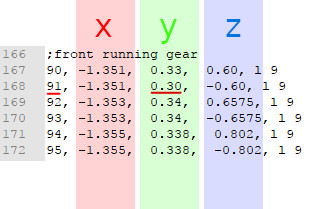
119, 121 are nodes for one wheel
120, 122 are nodes for the other wheel
You could move 119 and 120 upwards to change the camber.
You could move all four of the nodes to increase/decrease the ride height.
I don't know which nodes belong to the left/right wheel. I also don't know which nodes are inside (closest to the centre of the car) and which ones are outside.
You can find out by spawning the car in game, pressing K, then CTRL+K to view the node numbers. And then using the "Free camera" mode to literally have a look at the nodes to find out which ones belong to which wheel.
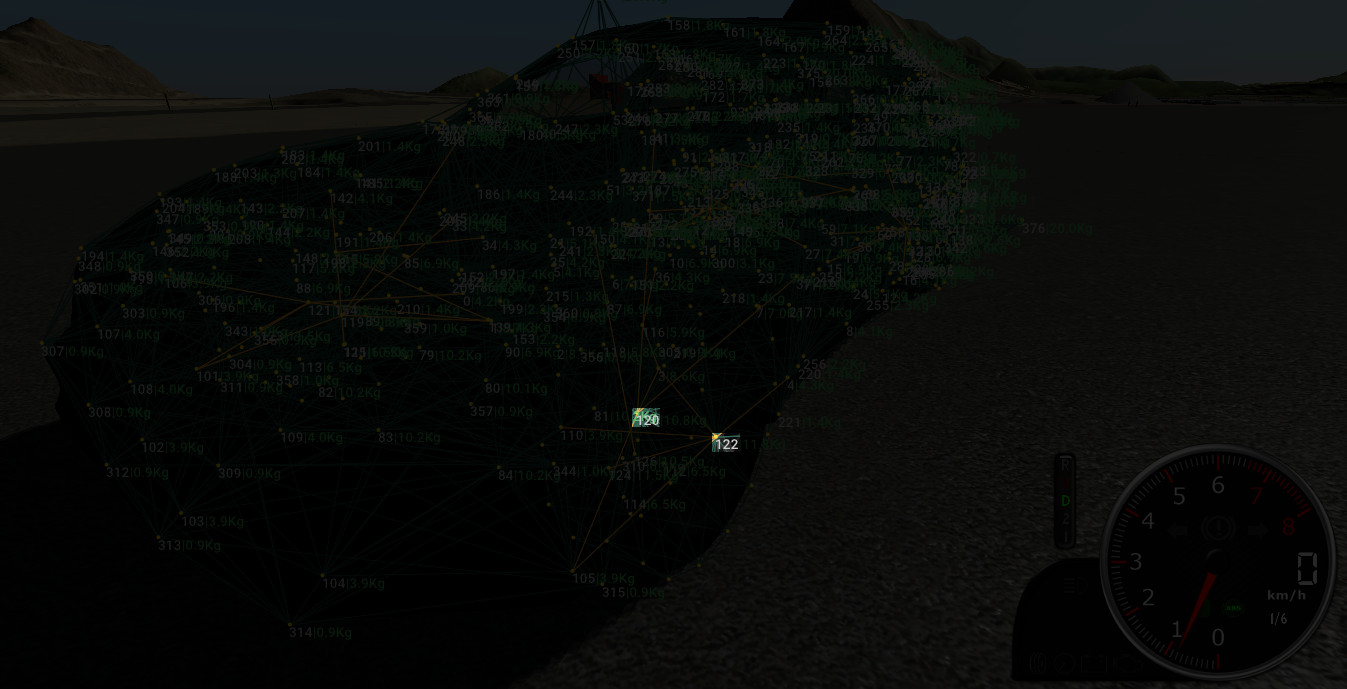
Okay, here is what the problem is:This is .truck file I thank you for trying to help
In the "guide", we look at the meshwheels section, where the wheels are defined, to find the node numbers for each wheel.
You don't edit anything there. You edited the node numbers for the front wheels, making them all defined to node 100:
meshwheels2 original
;tire_radius, rim_radius,width,numrays,node1,node2,snode,braked,propulsed, arm, mass, spring, damping, side, meshname material
0.335, 0.237, 0.3,14,119,121,9999,4,0,101,50,140000,1170, l, gvwheelF.mesh gavrilinvis
0.335, 0.237, 0.3,14,120,122,9999,4,0,105,50,140000,1170, r, gvwheelF.mesh gavrilinvis
meshwheels2 your file
;tire_radius, rim_radius,width,numrays,node1,node2,snode,braked,propulsed, arm, mass, spring, damping, side, meshname material
0.335, 0.237, 0.3,14,100,100,9999,4,0,101,50,140000,1170, l, gvwheelF.mesh gavrilinvis
0.335, 0.237, 0.3,14,100,100,9999,4,0,105,50,140000,1170, r, gvwheelF.mesh gavrilinvis
Instead, to edit the positions of the nodes, you go to the nodes section (lines 204 to 207 in your truck file)
So you need to find the lines where nodes 119,121 and 120,122 are defined
And on those lines you can edit the position, in this case, "y" which is the second value after the node id:
119, 121 are nodes for one wheel
120, 122 are nodes for the other wheel
You could move 119 and 120 upwards to change the camber.
You could move all four of the nodes to increase/decrease the ride height.
I don't know which nodes belong to the left/right wheel. I also don't know which nodes are inside (closest to the centre of the car) and which ones are outside.
You can find out by spawning the car in game, pressing K, then CTRL+K to view the node numbers. And then using the "Free camera" mode to literally have a look at the nodes to find out which ones belong to which wheel.
- Status
- Not open for further replies.
