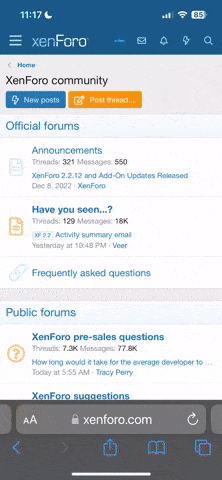Hello everyone,
As we all know, it's possible to play RoR on just about any PC made in the past 10 years. So during the past week I've decided to run some performance tests on every system I currently have access to.
How to run your own tests (Windows)
The tests:


These settings are mostly left at default, with the only options changed are FSAA and videocamera rendering (mirrors) disabled as both settings are known to greatly impact performance, its only fair to test without.
VSync is disabled and video mode will be set to the display's native resolution. I'll also be including results with PSSM shadows disabled.
In order to save bandwidth, each result will be combined into one image.
Desktops
i7-13700K | RTX 4070 Ti | 32 GB RAM | 2560x1440 | Windows 11
4071 FPS | 720 FPS | 356 FPS | 207 FPS

5553 FPS | 943 FPS | 440 FPS | 373 FPS

Ryzen 5 5600x | RTX 3060 Ti | 32 GB RAM | 1920x1080 | Windows 10
2458 FPS | 477 FPS | 231 FPS | 136 FPS

2374 FPS | 608 FPS | 286 FPS | 250 FPS

i5-9400F | GTX 1660 Ti | 16 GB RAM | 1920x1080
For this system I tested Windows 11 and Kubuntu 23.04.
Windows:
1448 FPS | 318 FPS | 135 FPS | 75 FPS

2234 FPS | 357 FPS | 169 FPS | 125 FPS

Kubuntu 23.04:
1347 FPS | 258 FPS | 123 FPS | 64 FPS

2419 FPS | 386 FPS | 151 FPS | 130 FPS

i5-6400 | GTX 1060 6GB | 16 GB RAM | 1920x1080 | Windows 10
1161 FPS | 193 FPS | 97 FPS | 56 FPS

1585 FPS | 244 FPS | 122 FPS | 91 FPS

To be continued on next post ...
As we all know, it's possible to play RoR on just about any PC made in the past 10 years. So during the past week I've decided to run some performance tests on every system I currently have access to.
How to run your own tests (Windows)
- Download the zipped RoR release from https://rigs-of-rods.itch.io/rigs-of-rods
- Extract rigs-of-rods-windows.zip into a new folder, preferably in your Downloads or Desktop folder
- Inside the new folder, create a new folder with the name config. This is where RoR will store its settings and mods, effectively creating a 'portable' install.
- Launch RoR.exe from the folder, game will create the required folders inside the config folder created earlier
- Download the Gavril MV4, Tatra T813 Dakar and Auriga Proving Grounds from the links below
- Place the mod zips into the config\mods directory
- Launch RoR again, this time the mods should be loaded into cache.
- Now go to Settings -> Render System, from there disable VSync, enable full screen and set the video mode to your display's native resolution (see Windows display settings if you're unsure).
- Switch to the Graphics tab and change your settings to match the following:
- PSSM shadows enabled, quality 2
- Particle GFX enabled (this shouldn't impact the result, but was enabled in my tests)
- Render video cameras disabled
- Exterior camera mode set to static, and static camera height set to 1 (this shouldn't impact the result, but was set to this in my tests) - Once all settings are changed, exit and launch RoR again. The game should now be in full screen with your resolution and other settings applied.
- Load up Simple Test Terrain, press the F key to show the FPS counter. Press the Print Screen key to take the first screenshot.
- Press CTRL+G and spawn one Gavril MV4S (using a different version shouldn't make a difference, just the S variant is my favorite). Take the second screenshot.
- Press CTRL+G again to spawn another MV4S, take the third screenshot.
- Exit and relaunch RoR. Now load Auriga Proving Grounds.
- Rotate the character to be pointing towards the mountain/forest area
- Spawn the Tatra T813 Dakar, take the fourth screenshot.
- Exit and relaunch RoR again, go to Settings -> Graphics and change shadow type to disabled. Restart the game and repeat steps 11-16.
- Once finished, you'll find your results in the config\screenshots folder.
- (Optional) If you wish to test on other systems:
- Copy the RoR folder to a flash drive.
- In the copied folder, delete the config\cache folder. This will avoid an issue preventing RoR from loading mods on other systems.
- Browse to config\config and remove "ogre" configuration file (ogre.cfg). Eject the flash drive.
- On the other system, install the VS Redist and DirectX Runtime if required (needed on new Windows installs)
- Connect the flash drive to the other system and copy the RoR folder to any folder (Downloads, Desktop etc)
- Launch RoR and repeat steps 8-18.
- When done, select all screenshot files then right click -> Send to -> Compressed zip folder
- Right click newly created zip -> Send to -> USB Drive
The tests:
- No vehicle on Simple Test Terrain
- 1x Gavril MV4S
- 2x Gavril MV4S
- Tatra T813 Dakar on Auriga Proving Grounds


These settings are mostly left at default, with the only options changed are FSAA and videocamera rendering (mirrors) disabled as both settings are known to greatly impact performance, its only fair to test without.
VSync is disabled and video mode will be set to the display's native resolution. I'll also be including results with PSSM shadows disabled.
In order to save bandwidth, each result will be combined into one image.
Desktops
i7-13700K | RTX 4070 Ti | 32 GB RAM | 2560x1440 | Windows 11
4071 FPS | 720 FPS | 356 FPS | 207 FPS

5553 FPS | 943 FPS | 440 FPS | 373 FPS

Ryzen 5 5600x | RTX 3060 Ti | 32 GB RAM | 1920x1080 | Windows 10
2458 FPS | 477 FPS | 231 FPS | 136 FPS

2374 FPS | 608 FPS | 286 FPS | 250 FPS

i5-9400F | GTX 1660 Ti | 16 GB RAM | 1920x1080
For this system I tested Windows 11 and Kubuntu 23.04.
Windows:
1448 FPS | 318 FPS | 135 FPS | 75 FPS

2234 FPS | 357 FPS | 169 FPS | 125 FPS

Kubuntu 23.04:
1347 FPS | 258 FPS | 123 FPS | 64 FPS

2419 FPS | 386 FPS | 151 FPS | 130 FPS

i5-6400 | GTX 1060 6GB | 16 GB RAM | 1920x1080 | Windows 10
1161 FPS | 193 FPS | 97 FPS | 56 FPS

1585 FPS | 244 FPS | 122 FPS | 91 FPS

To be continued on next post ...
Last edited: